Configure Account Qualification
Account Qualification is useful in cases where there are the same user names with different domains and they are SLNX administrators as well.
When Account Qualification is enabled, you can use the qualified user names when storing view settings of the device list, power filters, custom dashboards, reports, audit logs, and recording the last user who made a change to specific configurations.
|
Impact |
When Account Qualification is Enabled |
|---|---|
|
View settings of the device list |
|
|
Power Filters |
|
|
Dashboards |
|
|
Reports |
|
|
Audit Logs |
A user name is recorded in the audit log as follows:
|
|
Last updated Users |
The name of the last user who changed the setting is recorded as follows:
|
Account Qualification is disabled after SLNX is installed or updated from Device Manager NX, and the users with the same name are treated as the same account in the functions listed above. If you disable or update the software, ensure you re-enable Account Qualification using the instructions below.
To Enable Account Qualification
-
Click [System] → [Security] → [User Roles].
-
Click [Account Qualification].
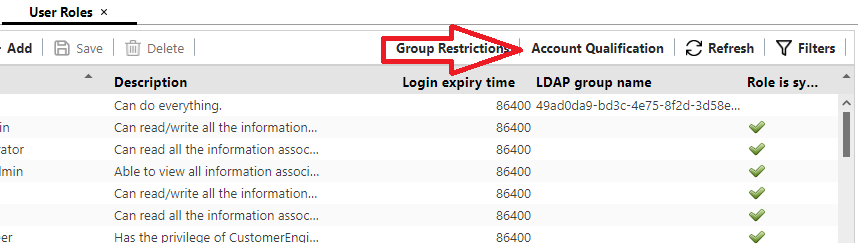
-
Select the [Qualify accounts by Authentication Profile] check box.
-
Click [OK].
- If an authentication profile is deleted, any custom user data will be orphaned in the database. When the authentication profile is added again, it is assigned with a new internal ID so the custom user data will still be orphaned.
- When the [Account Qualification] setting is disabled, custom user data will be orphaned in the database. If the setting is enabled again, the data will be available.
